What’s the Best Way to Use Classroom on Huawei
Google Classroom has become an essential tool for online learning, allowing teachers and students to connect seamlessly. However, using it on Huawei devices without built-in Google services can be a challenge. Huawei users often find themselves unable to access certain Google apps directly, impacting their educational experience. If you're unsure how to use Google Classroom on huawei effectively, this guide aims to bridge that gap by providing practical solutions for setting up and optimizing Google Classroom on your Huawei device. Whether using a phone or tablet, these tips will ensure a smooth educational experience, keeping students engaged and educators empowered to deliver quality lessons.
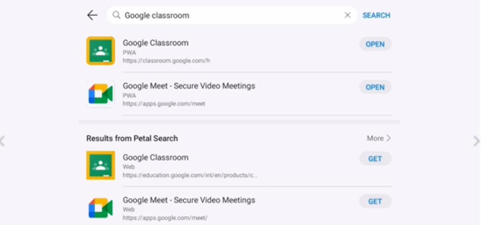
Setting Up Google Classroom on Huawei Devices
Huawei users must be resourceful to run Google Classroom without pre-installed Google services. Despite these challenges, multiple approaches can facilitate access. Whether opting for mobile browser access or taking alternative routes, persistence is key.
Accessing Classroom via Mobile Browser
To use Google Classroom without installing apps, utilize your Huawei device’s mobile browser. Open your preferred browser and go to the Google Classroom website. Sign in using your Google account credentials. This method provides a simple way to access the platform without additional installations. For a better experience, enable desktop mode to reveal more features typically found in the app version. This may require constant zooming in and out, but it ensures access to all critical functionalities. Bookmark Classroom and frequently clear browser cache to optimize performance and maintain speed.
Installing Google Services Through Sideloading
Sideloading Google services onto Huawei devices offers another method to use Google Classroom. Begin by downloading Google Play Services APK from a reputable website onto your device. Ensure that ‘Install from Unknown Sources’ is enabled in your settings. After installing these, download Google Classroom from the APK site. Though this bypasses the native app store restrictions, caution is advised as it involves security risks. Always download APK files from trusted sources and regularly update apps to maintain security and functionality.
Using Virtual Machines or Workarounds
Using virtual machines can emulate Google services on Huawei devices. Tools like VMOS create a virtual Android environment with Google Play Services. Install VMOS from a trusted store, and follow prompts to set it up. Within this virtual machine, access Google Classroom by downloading it from the virtual Google Play Store. This method provides a comprehensive way to utilize all Classroom features but requires technical understanding and regular maintenance to function seamlessly.
Best Practices for Classroom Use on Huawei
Applying best practices when using Google Classroom on Huawei improves the user experience and enhances learning outcomes.
Adjusting Device and Browser Settings
Proper device configuration can have a significant impact. Ensure that your browser settings are configured for optimum performance. Adjust settings to favor performance over aesthetics, such as lowering graphics quality and limiting animations. On your Huawei device, manage power settings to prioritize internet performance, and disable any power-saving modes that could throttle browser activities. Keep your browser updated to the latest version for enhanced security and functionality.
Using Secure Third-Party App Stores
Exploring third-party app stores provides another way to access Google Classroom. Stores like APKPure or GetApps offer alternative means to download Classroom. These stores offer user-friendly interfaces and thorough vetting of apps. Ensure you check reviews and permissions before downloading, as security measures in these stores vary. This option is convenient, but it demands vigilance to avoid security threats.
Managing Notifications and Permissions
Efficient notification and permission management can prevent distractions and enhance focus. Adjust device settings to prioritize Classroom notifications, ensuring that essential updates aren’t missed. Manage permissions by only enabling essential ones, reducing distractions, and conserving battery life. Regularly review which apps have access to Google Classroom to maintain a secure learning environment. Proper configuration ensures essential communications remain uninterrupted during lessons.
Useful Tips to Enhance Classroom Performance
Optimizing performance on Huawei requires strategic measures to maintain a smooth, effective learning experience.
Try Lite or Alternative Browsers
Using lightweight browsers can significantly enhance Google Classroom’s performance. Opt for browsers like Opera Mini or Firefox Lite, designed to consume fewer resources. These alternatives often feature data-saving modes, blocking unnecessary scripts that slow down web applications. Regularly updating browsers also addresses potential security vulnerabilities, ensuring a safe and efficient learning experience. When using lite browsers, remember to clear cache and unnecessary files frequently to maintain speedy performance.
Perform Regular Cache Cleaning
Regular cache cleaning on your Huawei device is crucial for maintaining performance levels. Over time, cached data can accumulate, causing slowdowns. In your browser settings, locate the cache clearing option and frequently purge unwanted data. This action frees up storage, enhances speed, and prevents lag during Classroom sessions. Use device settings to automate cache cleaning routines to ensure consistent performance without manual intervention.
Use Stable Wi-Fi or Mobile Data Efficiently
A stable internet connection is vital for seamless Google Classroom interactions. Choose reliable Wi-Fi networks or ensure your mobile data connection is robust before sessions. Avoid heavy internet activities such as streaming or downloads during class to prioritize bandwidth for Classroom. Set data usage limits on other apps to prevent unexpected interruptions. Efficiently managing your device’s connectivity ensures a smooth, uninterrupted learning experience, fostering better educational outcomes.
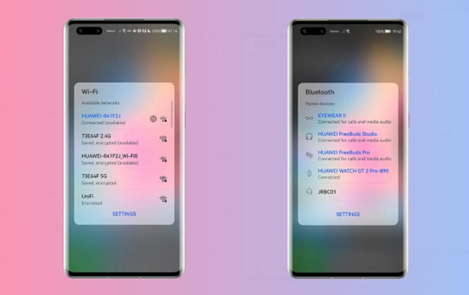
Conclusion
Navigating Google Classroom on Huawei devices without direct Google services support can be challenging, but these strategies provide viable solutions. From accessing Classroom via browsers to using virtual machines, users have options to ensure educational processes remain unhindered. Implementing best practices enhances the overall experience, while regular maintenance sustains app efficiency and security. By following this guide, Huawei owners can effectively integrate Google Classroom into their educational toolkit, ensuring both educators and learners have the resources needed to succeed in a modern learning environment.
