YouTube APK Install Steps for HarmonyOS Devices
HarmonyOS users may encounter challenges when accessing certain apps due to compatibility issues. A notable example is the YouTube app, which is not natively available on HarmonyOS devices. Many users often ask, “can i download youtube on huawei?” The answer is yes — although it’s not directly available through the AppGallery, you can bypass this limitation by installing the YouTube APK. This method allows users to enjoy YouTube content seamlessly on their Huawei phones. Installing the APK involves straightforward steps, ensuring a smoother experience without missing the rich content library YouTube offers. This guide will walk you through each step, making the process easy to follow even if you’re not tech-savvy. By the end of this guide, you will successfully have YouTube running on your HarmonyOS device, enhancing your multimedia experience.
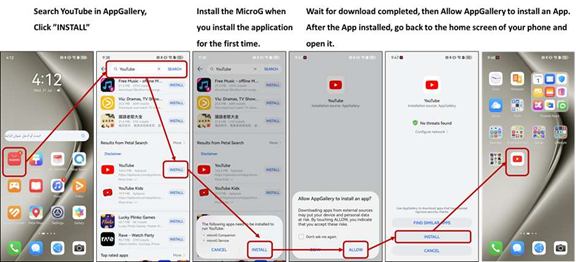
Why Install YouTube APK on HarmonyOS?
Native App Limitations
HarmonyOS does not support Google’s services due to restrictions. As a result, users can’t directly download YouTube from the usual app stores on Huawei devices. This limitation can be frustrating for users who rely on YouTube for entertainment and learning. Without the native app, users miss out on personalized recommendations and easy access to subscriptions. These restrictions also prevent automatic updates, leaving apps potentially outdated and missing new features.
Benefits of the APK Method
Installing the YouTube APK lets users bypass these restrictions. The APK method ensures HarmonyOS devices gain full app functionality, including access to subscriptions, recommendations, and the latest features. It also offers more flexibility with app management, as users can keep their app updated independently. Another significant advantage is that users maintain control over app permissions and settings, enhancing privacy and security. By using the APK method, YouTube becomes a more accessible and user-friendly platform on HarmonyOS.
Preparing Your Device
Enable App Installation from Unknown Sources
Before installing any APK, allow app installations from unknown sources. This option is found in the device settings. Start by opening “Settings” on your HarmonyOS device. Scroll to find “Security & Privacy,” then tap on it. Here, you will see an option for “Install apps from unknown sources.” Toggle the switch to enable it. Enabling this setting is crucial as it permits the device to accept installations from outside Huawei’s AppGallery, paving the way for the YouTube APK.
Check Device Storage & Compatibility
Ensure your HarmonyOS device has enough free storage space for the YouTube APK. Check available storage by going to “Settings” > “Storage.” YouTube’s APK size is typically small, but having sufficient storage avoids installation issues. Additionally, check that your device is compatible with the APK version you plan to install. HarmonyOS is updated regularly, so verify your version supports the YouTube APK. Checking beforehand saves time and prevents possible compatibility hurdles.
Downloading the YouTube APK
Choosing a Trusted Source
Download the YouTube APK from a reliable source to ensure safety and integrity. Sites like APKPure and APKMirror are well-regarded platforms that regularly update APK files and ensure their security. Avoid downloading from unverified websites, which may host malware-infected files. Always verify that the site is secure and well-reviewed.
Verifying APK Integrity
After downloading, confirm the APK’s integrity to protect your device from harm. Use an application like Hash Droid to check the APK file’s SHA-256 checksum against values provided by trusted sources. Mismatched checksums signify potential tampering. This step guarantees the APK is unaltered and safe to install on your device, providing peace of mind with the YouTube app installation.
Installing the APK on HarmonyOS
Step-by-Step Installation Guide
Locate the downloaded APK file in your “Downloads” folder or the notification panel. Tap on the file to start the installation process. A prompt will appear, asking for confirmation to install the app. Tap “Install” to proceed. The installation typically takes only a few moments. Once completed, you’ll see a confirmation message saying the app is installed successfully.
Granting Permissions and Initial Launch
After installation, open YouTube by tapping its icon. The app will request necessary permissions like storage and media access. Approve these permissions to ensure full functionality. Taking these steps assures the app runs smoothly. After granting permissions, the app will launch, allowing you to sign into your account and start enjoying YouTube on your HarmonyOS device.
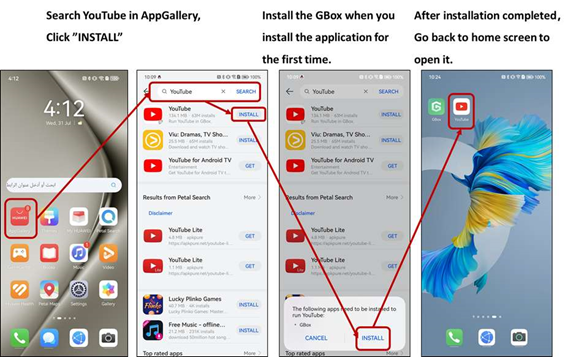
Solving Common Issues
App Refuses to Install
If the app doesn’t install, check your devices’ software version and storage. Ensure “Install apps from unknown sources” is enabled. Re-download the APK in case of file corruption. Restarting the device can also resolve installation hiccups. Addressing these factors often resolves the issue promptly.
YouTube Crashes or Errors
If YouTube crashes, clear the app cache in “Settings” > “Apps” > “YouTube” > “Storage” > “Clear Cache.” Ensure all necessary permissions are granted. For persistent issues, reinstall the APK. These troubleshooting steps typically resolve crashing and errors, restoring smooth operation.
Optimizing YouTube for HarmonyOS
Enabling Background Playback
Enable background playback by subscribing to YouTube Premium. This feature allows video play even when switching apps or locking the screen. Access this setting within the YouTube app under “Settings” > “Background & Downloads.” Depending on your subscription, this option might already be enabled, offering a seamless experience.
Adjusting Quality & Performance Settings
To adjust video quality, go to “Settings” > “Video Quality Preferences.” Choose your desired resolution, which can be set differently for Wi-Fi and mobile data. Adjusting these settings enhances playback performance according to your network capabilities, ensuring optimal viewing on HarmonyOS.
Alternative Methods & App Stores
Using Aptoide or Huawei AppGallery
For users exploring alternative methods, download YouTube from Aptoide or Huawei’s AppGallery. Both provide a wide range of applications, although YouTube updates may not be as frequent. Ensure app legitimacy before downloading from these stores.
Side-loading Google Services Framework
Some users prefer side-loading the Google Services Framework to expand app compatibility, including YouTube. This method can be complex, involving technical expertise and carrying risks if not done correctly. Consultation with experts or mobile forums may provide guidance.
Conclusion
By following this guide, HarmonyOS users can successfully install and optimize the YouTube APK on their devices. This process grants access to YouTube’s content and features, bypassing native app limitations. Preparing your device, downloading from trusted sources, and following installation steps ensures a seamless experience. Moreover, exploring alternative methods offers flexibility if challenges arise. Embrace the capability of your HarmonyOS device and enjoy a comprehensive YouTube experience.
